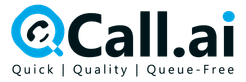Free Speech to Text Tools: 11 Hidden Gems That Will Change How You Work in 2025
TL;DR
Stop typing manually.
These 11 free speech-to-text tools will save you hours every week.
From hidden browser features to AI-powered transcription, we found tools that 95% of people don’t know exist.
The best part?
They’re completely free and work better than most paid options.
Table of Contents
What Are Free Speech to Text Tools?
Free speech to text tools convert your spoken words into written text without charging you a penny.
Think of them as your personal stenographer that never gets tired, never asks for a raise, and works 24/7.
These tools use advanced AI to listen to your voice and instantly type what you say. Some work offline. Others need internet but offer incredible accuracy.
The technology has exploded in 2025. What used to require expensive software now runs free in your browser.
But here’s the kicker – most people are still typing everything by hand like it’s 1995.
Why You Need Speech to Text Tools Right Now
Your fingers are probably screaming for help.
The average person types 40 words per minute. You can speak 150+ words per minute.
Do the math. You’re working 3x slower than you need to.
Speech-to-text tools don’t just save time. They prevent repetitive strain injuries. They help people with disabilities. They let you create content while walking, driving, or cooking.
Plus, your brain works differently when you speak versus type. You’ll find yourself more creative and expressive when talking naturally instead of hunting and pecking keys.
The 11 Free Speech to Text Tools You Never Knew Existed
1. Google Docs Voice Typing – The Hidden Powerhouse
Google Docs has a secret weapon hiding in plain sight.
Most people use Google Docs daily but never discover the voice typing feature that’s been there for years. It’s free, accurate, and works in 60+ languages.
How to activate it:
- Open Google Docs
- Click Tools > Voice typing
- Hit the microphone icon
- Start talking
Why it’s amazing:
- Works with voice commands for punctuation
- Automatically capitalizes sentences
- No time limits
- Syncs across all your devices
- Supports complex formatting commands
Real user insight: “It’s unclear whether Google’s voice typing here is connected to the same engine in Gboard. I wasn’t able to confirm whether the training data for the mobile keyboard and this tool are connected in any way. Still, the engines feel very similar and turned out the same accuracy at 92%”
Pro tip: Say “period,” “comma,” “new paragraph” to add punctuation without touching your keyboard.
2. Windows Speech Recognition – Your PC’s Secret Assistant
Windows users have been sitting on a goldmine.
Windows 11 Voice Access (previously Windows Speech Recognition) is a strong dictation tool for both writing documents and controlling your Windows PC.
Setup steps:
- Go to Settings > Time and Language > Speech
- Turn on online speech recognition
- Press Windows key + H to start dictating
Hidden features:
- Control your entire computer with voice
- Works in ANY Windows app
- Can replace mouse and keyboard completely
- Learns your speech patterns over time
The catch: “You have about 10 seconds to start talking before the microphone turns off”
But once you get the rhythm, it’s incredibly powerful.
3. Apple Dictation – iPhone and Mac Users Rejoice
Apple built speech-to-text into every device they make.
Apple’s built-in dictation feature, powered by Siri, ships as part of Apple’s desktop and mobile operating systems.
On iPhone/iPad:
- Tap the microphone icon on any keyboard
- Start speaking
- Watch your words appear instantly
On Mac:
- System Preferences > Keyboard > Dictation
- Use keyboard shortcut to activate
- Works in every Mac app
Enhanced mode unlocks:
- Offline dictation
- No time limits
- Improved accuracy
- Works without internet
4. Speechnotes – The Free Online Powerhouse
Speechnotes is a reliable and secure automatic speech-to-text service that enables you to quickly and accurately transcribe & translate your audio and video recordings.
What makes it special:
- Works entirely in your browser
- No download required
- No registration needed
- Automatic capitalization
- Voice commands for formatting
Privacy focus: “For dictation, the recording & recognition – is delegated to and done by the browser (Chrome / Edge) or operating system (Android). So, we never even have access to the recorded audio”
Best for: Quick note-taking and brainstorming sessions
5. Otter.ai – The Meeting Transcription Beast
Otter is a cloud-based speech to text program especially aimed for mobile use, such as on a laptop or smartphone. The app provides real-time transcription, allowing you to search, edit, play, and organize as required.
Free plan includes:
- 600 minutes per month
- Real-time transcription
- Speaker identification
- Keyword summaries
- Mobile and desktop apps
Perfect for:
- Recording meetings
- Interviews
- Lectures
- Brainstorming sessions
Bonus: Import audio files for automatic transcription.
6. Jamie AI – The Accuracy King
Jamie identifies every voice and offers human-grade transcript generation.
What sets Jamie apart? “Jamie transcribed my call with precise accuracy. Typically, I’d expect a sentence or two to be transcribed incorrectly, but in this case, my entire conversation was transcribed correctly”
Why it stands out:
- AI-powered meeting notes
- Automatic speaker identification
- Works across 22+ languages
- 95% accuracy rate
- Perfect for professional use
Free tier: Limited monthly usage with full feature access.
7. Live Transcribe by Google – Real-Time Magic
Google’s Live Transcribe is a hidden gem for Android users.
Unique features:
- Real-time conversation transcription
- Works offline
- Designed for accessibility
- Supports 70+ languages
- Shows speaker changes visually
How to get it:
- Download from Google Play Store
- Enable in accessibility settings
- Perfect for meetings and conversations
8. Microsoft Dictate – Office Integration Champion
If you’re a Microsoft 365 subscriber, you’ll be able to use the dictation features there too. The best app to use it on is, of course, Microsoft Word: it even offers file transcription, so you can upload a WAV or MP3 file and turn it into text
Works in:
- Microsoft Word
- PowerPoint
- Outlook
- OneNote
- And more Office apps
File transcription feature: Upload WAV or MP3 files and get instant transcripts.
9. Gboard Voice Typing – Mobile Typing Revolution
Google Keyboard isn’t a dedicated transcription tool, but it does everything you need from a basic transcription tool. And as it’s a keyboard, it means should be able to work with any software you can run on your Android smartphone
Why it’s brilliant:
- Works in every Android app
- No app switching required
- 60+ language support
- Works with Google Translate
- Completely free with no ads
10. Voicenotes – The AI-Enhanced Note Taker
Voicenotes acts as a 2-for-1 here. There are two recording modes. The first one is more traditional, where the app will take what you’re saying and render it in text. The other one is the Meetings setting, which will create a bullet-point breakdown
Unique features:
- AI chat with your notes
- Automatic bullet-point creation
- Voice note organization
- Cross-device sync
- Collaborative note sharing
Free plan: Available with basic features.
11. Browser Speech Recognition API – The Developer’s Secret
Most browsers have built-in speech recognition that websites can access.
How to use it:
- Visit speech-enabled websites
- Look for microphone icons
- Many note-taking apps use this technology
- Works in Chrome, Edge, and Safari
Examples:
- Voice search on websites
- Dictation in web forms
- Online note-taking tools
The Hidden Business Opportunity
Here’s something most people miss – these tools aren’t just for typing.
They’re perfect for content creation. Record voice memos while commuting. Transcribe them instantly. Turn them into blog posts, social media content, or emails.
Speaking of content creation, tools like autoposting.ai are revolutionizing how businesses handle their voice-to-content workflows. When you combine speech-to-text with automated posting systems, you can literally speak your marketing content into existence and have it distributed across platforms automatically.
Think about it: speak your thoughts during a morning walk, get them transcribed, refined by AI, and posted to your social channels – all without touching a keyboard.
Pro Tips for Speech to Text Success
Speak Naturally, But Clearly
Don’t robot-talk. Speak like you’re having a conversation with a friend.
But enunciate. Clear pronunciation = better accuracy.
Learn Voice Commands
Master these essential commands:
- “Period”
- “Comma”
- “New paragraph”
- “Question mark”
- “Exclamation point”
- “Delete that”
- “Undo”
Find Your Quiet Space
Background noise kills accuracy. Find a quiet room or use noise-canceling headphones.
Edit While You Speak
Don’t wait until the end to fix mistakes. Say “delete that” or “scratch that” to correct errors in real-time.
Practice Makes Perfect
Your first session won’t be flawless. The AI learns your voice patterns over time.
Common Speech to Text Challenges (And Solutions)
Challenge 1: Accents and Dialects
Problem: Otter only transcribes three languages — English, French, and Spanish — but it supports a wide variety of English accents and regional dialects from around the world
Solution: Choose tools specifically designed for your accent. Speechmatics, for example, excels with British accents.
Challenge 2: Technical Terms
Problem: AI struggles with industry jargon and proper names.
Solution: Create a custom vocabulary for technical and industry terms often missed by AI transcription tools
Challenge 3: Multiple Speakers
Problem: Group conversations confuse most tools.
Solution: Use tools like Otter.ai or Jamie AI that offer automatic speaker identification.
Challenge 4: Privacy Concerns
Problem: Worried about your voice data being stored?
Solution: Use offline tools like Apple’s Enhanced Dictation or Windows Speech Recognition offline mode.
The Future of Speech to Text Technology
The technology is advancing rapidly.
AI models are getting smarter. Voice recognition is becoming more accurate. Real-time translation is improving.
By 2026, we’ll probably see:
- Perfect accuracy even with heavy accents
- Real-time translation during conversations
- AI that understands context and intent
- Voice-controlled everything
Companies like autoposting.ai are already integrating advanced speech recognition with automated content distribution, showing us a glimpse of this voice-first future.
When to Use Each Tool
For Quick Notes:
- Google Docs Voice Typing
- Speechnotes
- Built-in device dictation
For Meetings:
- Otter.ai
- Jamie AI
- Microsoft Teams transcription
For Content Creation:
- Longer-form tools like Otter.ai
- Combined with AI writing assistants
- Integration with publishing platforms like autoposting.ai
For Mobile Use:
- Gboard
- Live Transcribe
- Apple Dictation
For Privacy:
- Offline Apple Dictation
- Windows Speech Recognition (offline mode)
- Local transcription tools
The ROI of Speech to Text Tools
Let’s do some quick math.
If you type 2 hours per day at 40 WPM, that’s 4,800 words.
Speaking the same content would take 32 minutes at 150 WPM.
You save 88 minutes daily. That’s 7+ hours per week. 365+ hours per year.
At $25/hour, you’re saving over $9,000 annually just by speaking instead of typing.
Not to mention reduced hand strain and increased creativity.
Getting Started Today
Pick one tool from this list. Just one.
Try it for 10 minutes. Dictate an email. Transcribe a voice memo. Create a to-do list.
You’ll immediately see why typing is becoming obsolete.
Start with the tool that matches your primary device:
- Windows: Built-in Speech Recognition
- Mac/iPhone: Apple Dictation
- Android: Gboard + Live Transcribe
- Browser-based: Google Docs Voice Typing
Advanced Strategies for Power Users
The Content Creation Workflow
- Record voice memos throughout the day
- Batch transcribe using your preferred tool
- Edit and refine the transcripts
- Use AI writing tools to polish
- Publish or distribute through automation platforms
The Meeting Mastery System
- Use Otter.ai or Jamie AI for live transcription
- Share real-time transcripts with participants
- Generate AI summaries post-meeting
- Create action items automatically
- Follow up with automated communications
The Productivity Stack
Combine speech-to-text with:
- Task management tools
- Calendar applications
- Note-taking systems
- Content management platforms
- Social media schedulers like autoposting.ai
Security and Privacy Considerations
Not all speech-to-text tools handle your data the same way.
Cloud-based tools like Otter.ai and Google Docs process your audio on their servers. They’re convenient but raise privacy questions.
Device-based tools like Apple’s Enhanced Dictation and Windows offline mode process everything locally. More private but potentially less accurate.
Hybrid approaches send minimal data to the cloud while keeping most processing local.
Choose based on your comfort level and use case.
Troubleshooting Common Issues
Low Accuracy?
- Check your microphone quality
- Reduce background noise
- Speak more clearly
- Train the AI with your voice
App Not Working?
- Verify internet connection (for cloud tools)
- Check microphone permissions
- Update your browser or app
- Try a different tool
Missing Features?
- Explore premium tiers
- Look for alternative tools
- Check for app updates
- Read the documentation
The Economics of Free vs. Paid
Free tools are incredibly powerful in 2025. But they have limitations:
Free limitations:
- Time limits per session
- Monthly usage caps
- Fewer languages
- Basic editing features
- Limited integrations
When to upgrade:
- Heavy daily usage
- Professional requirements
- Advanced editing needs
- Team collaboration
- Custom vocabularies
Most users will thrive with free options. Power users might need premium features.
Industry-Specific Applications
Healthcare
- Patient note dictation
- Medical record transcription
- Telemedicine documentation
- HIPAA-compliant options available
Legal
- Deposition transcription
- Case note dictation
- Client interview records
- Court reporting backup
Education
- Lecture transcription
- Student note-taking assistance
- Accessibility support
- Language learning aid
Business
- Meeting minutes
- Email dictation
- Report creation
- Customer service logs
Content Creation
- Blog post drafts
- Video script writing
- Podcast transcription
- Social media content
- Automated publishing workflows with tools like autoposting.ai
Accessibility and Inclusion
Speech-to-text technology is a game-changer for accessibility.
Helps people with:
- Dyslexia and reading difficulties
- Motor disabilities affecting typing
- Visual impairments
- Repetitive strain injuries
- Learning differences
Universal benefits:
- Faster content creation
- Hands-free operation
- Multitasking capability
- Reduced physical strain
- Enhanced productivity
These tools democratize content creation and communication.
The Mobile Revolution
Mobile speech-to-text has exploded in quality and convenience.
Smartphone advantages:
- Always with you
- High-quality microphones
- Offline capabilities
- App ecosystem integration
- Cross-platform sync
Tablet benefits:
- Larger screens for editing
- Better multitasking
- Stylus support for hybrid input
- Professional app options
The future is definitely mobile-first for voice input.
Integration Possibilities
Modern speech-to-text tools play well with other software.
Popular integrations:
- CRM systems
- Project management tools
- Email platforms
- Social media schedulers
- Content management systems
- Marketing automation platforms
Companies like autoposting.ai specialize in creating these seamless workflows, connecting voice input to automated content distribution across multiple channels.
Measuring Your Success
Track these metrics to quantify your speech-to-text ROI:
Time savings:
- Words per minute improvement
- Daily time saved
- Weekly productivity gains
Quality metrics:
- Transcription accuracy
- Editing time required
- Error rates
Health benefits:
- Reduced typing strain
- Fewer breaks needed
- Improved posture
Creative output:
- More content created
- Ideas captured
- Faster iteration
Building Your Voice-First Workflow
Start small. Pick one use case. Master it. Then expand.
Week 1: Use speech-to-text for emails only Week 2: Add note-taking and to-do lists
Week 3: Try content creation and brainstorming Week 4: Explore advanced features and integrations
By month’s end, you’ll wonder how you survived without voice input.
Frequently Asked Questions
What is the most accurate free speech to text tool?
Jamie AI offers human-grade transcript generation with precise accuracy, making it one of the most accurate free options available. Google Docs Voice Typing also delivers impressive 92% accuracy rates for most users.
Can I use speech to text tools offline?
Yes, several tools work offline including Apple’s Enhanced Dictation, Windows Speech Recognition offline mode, and Live Transcribe by Google. Offline tools provide better privacy but may have slightly lower accuracy than cloud-based options.
Which speech to text tool is best for meetings?
Otter.ai provides real-time transcription, allowing you to search, edit, play, and organize as required, making it excellent for meetings. Jamie AI is also highly recommended for professional meeting transcription with automatic speaker identification.
Are free speech to text tools safe to use?
Most reputable free tools are safe, but privacy levels vary. Speechnotes delegates recording and recognition to the browser or operating system, so they never have access to the recorded audio. Always check privacy policies before using any tool with sensitive information.
How accurate are free speech to text tools in 2025?
Modern free speech-to-text tools achieve 90-95% accuracy for clear speech. Google’s voice typing engines achieve around 92% accuracy, while some specialized tools like Jamie AI report near-perfect accuracy for business use cases.
Can speech to text tools understand different accents?
Otter supports a wide variety of English accents and regional dialects from around the world. Tools like Speechmatics are specifically designed for British accents, while Google’s tools support 60+ languages with various accent recognition.
Do I need special hardware for speech to text?
No special hardware required. Your device’s built-in microphone works fine. However, a quality external microphone or noise-canceling headphones can improve accuracy, especially in noisy environments.
Can I edit transcripts after speech recognition?
Yes, all modern speech-to-text tools allow editing. Notta offers an interactive text editor that makes it easy to proofread your transcript. Most tools also support voice commands for real-time corrections.
Which tool is best for content creators?
Content creators benefit from tools with long recording limits and export options. Otter.ai, Jamie AI, and Google Docs Voice Typing are excellent choices. Many creators also use autoposting.ai to automatically distribute their voice-transcribed content across platforms.
How do speech to text tools handle multiple speakers?
Advanced tools like Jamie AI identify every voice and provide automatic speaker identification. Otter.ai also distinguishes between different speakers, while simpler tools may struggle with multiple voices in one recording.
Can I use voice commands for punctuation?
Yes, most tools support voice commands. You can say “period,” “comma,” “question mark,” “new paragraph,” and other formatting commands. Google Docs Voice Typing includes voice commands for punctuation and basic formatting.
What’s the difference between speech to text and dictation?
Speech-to-text and dictation are essentially the same – converting spoken words into written text. Some tools focus on real-time dictation while others specialize in transcribing recorded audio files.
Are there mobile apps for speech to text?
Yes, excellent mobile options include Speechnotes’ notepad for Android with more than 5 million downloads, rated 4.3+ stars, Live Transcribe by Google, and built-in dictation features on iOS and Android devices.
How can businesses use free speech to text tools?
Businesses use these tools for meeting transcription, email dictation, content creation, customer service documentation, and accessibility compliance. Integration with platforms like autoposting.ai enables automated content workflows from voice input to publication.
Do speech to text tools work in languages other than English?
Yes, many tools support multiple languages. Notta supports real-time voice transcription in 58 languages and translation into 42 languages. Google’s tools support 60+ languages, making them highly versatile for international users.
Can I transcribe audio files with free tools?
Microsoft Word offers file transcription, so you can upload a WAV or MP3 file and turn it into text. Otter.ai and several other free tools also support audio file upload for automatic transcription.
How much time can speech to text tools save?
Significant time savings are possible since people speak 150+ words per minute but typically type only 40 words per minute. Users report saving 60-80% of their typing time, which can amount to several hours per week.
What are the limitations of free speech to text tools?
Free tools may have monthly usage limits, time restrictions per session, fewer supported languages, and basic editing features. However, many free tools offer advanced features with limited monthly usage, including access to their advanced features.
How do I improve speech to text accuracy?
Improve accuracy by speaking clearly, using a quality microphone, minimizing background noise, training the AI with your voice patterns, and creating custom vocabularies for technical terms or proper names.
Can I use speech to text for automated content creation?
Absolutely. Many content creators use speech-to-text for blog posts, social media content, video scripts, and more. Tools like autoposting.ai can automate the entire workflow from voice input to content distribution across multiple platforms.
Conclusion: Your Voice-Powered Future Starts Now
The typing era is ending.
These 11 free speech-to-text tools prove you don’t need expensive software to join the voice revolution.
Start with one tool today. Any tool. Just start.
Your fingers will thank you. Your productivity will soar. Your creativity will flourish.
The best part? This technology will only get better. More accurate. More integrated. More powerful.
Companies like autoposting.ai are already showing us the future – where voice becomes the primary input method for all content creation and distribution.
Stop typing your life away. Start speaking your success into existence.
The tools are free. The technology is ready. The only question is: are you?